3. General Settings.
In this lesson, we'll set up the General Settings.
Go to General Settings
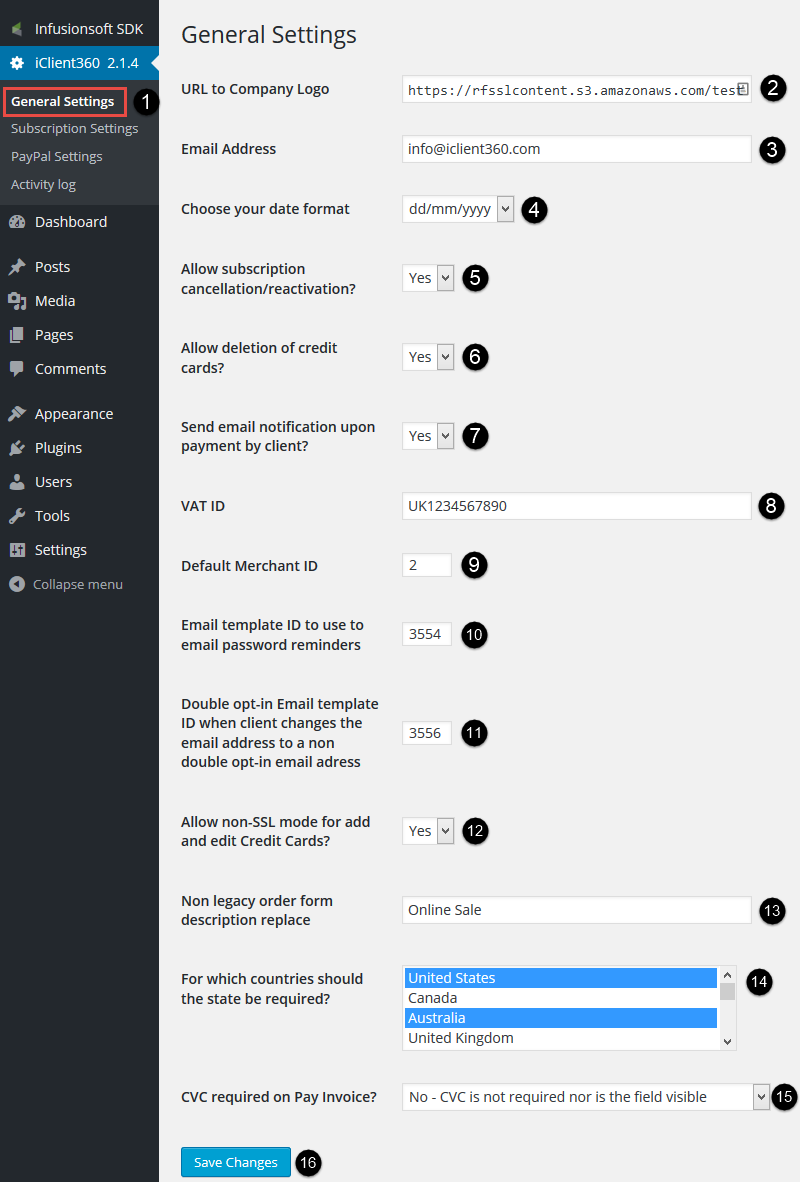
- Go to General Settings.
- This Logo will be in the header of every page and on your invoices.
- If you want to receive payment notifications (6), we'll send it to this email address.
- Date format that will be used to display dates on invoices and listings.
- Allow your customers to cancel/reactivate their subscriptions via iClient360.
- Allow your customers to delete their credit cards via iClient360. "Delete" means to set the card inactive in your Infusionsoft™ application. Your customer is no able to see "deleted" cards in iClient360.
- If set to yes, iClient360 will send you an email notification about a successful payment of an open invoice, paid via iClient360, to above entered email address
- If VAT ID is provided, it will be printed on your invoices. If field is empty, nothing about a VAT ID will be on your invoices.
- Default Merchant ID is required to allow your customers to pay
open invoices via iClient360. You get this ID in your Infusionsoft™
application.
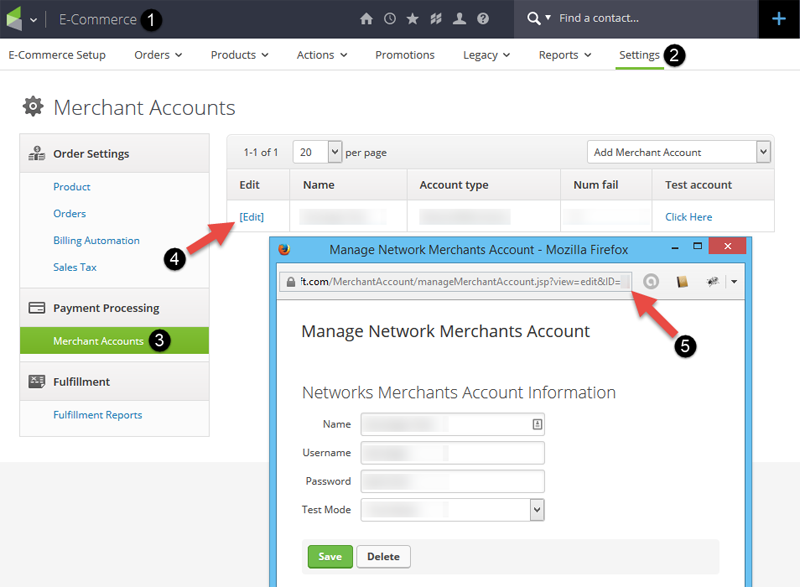
- Provide the email template id you want us to use when a client requested the password reminder.
- Provide the email template id of your double opt-in email. This email will be send when a customer changes his/her email address under "My Profile".
- If this is set to No, your clients are not able to add or edit credit cards on a non-SSL website. We recommend to run your site in SSL mode.
- Non legacy order forms will store "Order form" in the order description of the invoice in Infusionsoft™. This makes it very difficult for your clients to distinguish invoices in the invoice listings. Fill in whatever makes more sense for you and notice that we replace it and add the products in brackets behind. For example you filled in "Online Sale": "Order form" => "Online Sale (ProductName1, ProductName2, etc)". If this field is empty, we do not replace anything.
- Select your countries for those the "State" is required under "My Profile" and "Add/Edit Credit Card(s)". By default, states are required for the U.S., Canada and Australia. For the U.S., states are always required, even if you deselect the U.S.
- Three options to choose from, "Yes, CVC is required", "Optional, CVC is not required, but the field is visible" , "No, CVC is not required, nor the field is visible".
- Click on Save Changes.











